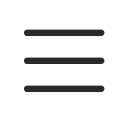User Guide For Printers
Summary
Thank you from Alt Eco.
Thank you for choosing Alt Eco for your purchase. Alt Eco is a company specialized in the refurbishment of computer devices since 2014. We are committed to providing high-quality products through a circular, sustainable, and viable economy. You will find in this guide general help and advice on the use and maintenance of your products.
After-sales service: If you have consulted this manual and still haven’t found the answer to your question, our after-sales service team will be delighted to assist you.
Please follow this link: Contact Service
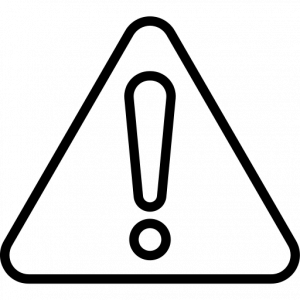 Preliminary safety information
Preliminary safety information
Do not expose the device to extreme temperatures (-20 to +45°) or water.
Do not attempt to disassemble the device yourself.
Use only the accessories provided or recommended by the manufacturer
Getting started with your printer
First boot
- To power on your printer, press the power button typically located on the front or top of the device.
- Follow the setup wizard to configure your printer the first time you turn it on.
- If your device does not start, plug in the power adapter to charge the battery (if applicable). Wait a few minutes if necessary, then try again.
Basic use
Your printer comes with a range of features for daily tasks. Use the included software or app to manage printing, scanning, and other functions. Access the control panel on the printer to navigate through various options and settings.
Connectivity
Printers are equipped with various connectivity options such as USB, Ethernet, and Wi-Fi for connecting to computers, networks, and mobile devices. Follow the manufacturer’s instructions to set up and use these connections.
Updates
Regularly check for software updates to ensure your printer is running the latest firmware and drivers. Updates provide the latest features and security patches. Before performing an update, it is advisable to back up your device settings and ensure it is connected to the Internet.
Security and Health
- Protect your printer with a password or PIN code if available.
- Enable security features such as encryption for wireless connections to prevent unauthorized access.
These tips are general and may vary depending on the specific version you own. For more detailed instructions, please visit the manufacturer’s website or refer to the specific user guide for your device, available on the manufacturer’s site and/or platform
Best Practices
To reduce your environmental footprint and extend the lifespan of your product in the spirit of sustainability, please follow these practices
- Keep the device clean and away from dust and heat sources to avoid overheating problems that can cause slowdowns and poor print quality.
- Recycle your old devices responsibly.
- Turn off the device when not in use for an extended period to save energy.
Environment: In an era of ever-increasing digital and atmospheric pollution, Alt Eco is committed to sustainable and ethical consumption through its products and processes.
- When your printer reaches the end of its life, you have several options:
- Use your local selective collection system (waste collection center, local collection).
- Return your old device when purchasing a new one (one-for-one trade-in by the distributor), if the option is available to you.
- Replace the battery or other consumable parts at the manufacturer or an authorized repair center.
Maintenance and Durability
- Turn off the device when not in use to save energy.
- Reduce the brightness of the display screen, if applicable.
- Disable unused connectivity features such as Bluetooth and Wi-Fi to avoid unnecessary battery drain.
- Avoid leaving your device plugged in continuously.
Regarding the provided cables, here are some tips:
- Cables can be fragile. Handle them carefully and avoid practices that could damage them.
- Avoid pulling the power cable and use extension cords instead.
Cleaning
Cleaning your printer
Clean the exterior of your device occasionally by following these steps:
- Turn off your device and unplug the power adapter and any other cables.
- Use only mild cleaning solutions (ammonia-free and non-abrasive) and a soft, slightly damp, lint-free cloth to clean the exterior of your product. Disinfectant wipes can also be used.
- Clean using a circular motion, ensuring no water seeps into the openings.
- Wipe the surface again with a dry cloth to remove any remaining liquid.
- Wait until the surface is completely dry before turning the device back on.
Cleaning your screen (if applicable)
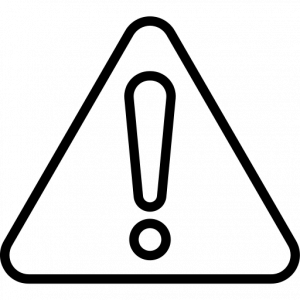 Warning: Never spray or pour liquid cleaner directly onto the screen.
Warning: Never spray or pour liquid cleaner directly onto the screen.
Turn off your device and unplug the power adapter, then:
- Use a soft, slightly damp (with water), lint-free cloth to clean the screen.
- Gently wipe the screen, ensuring no water seeps into the openings.
- Allow the screen to dry completely before turning the device back on.
- Do not use compressed air. It can compact dust and debris into potentially harmful areas, causing irreversible damage.
Notes:
- For stubborn stains, you can also use wipes specially designed for screens.
- Be careful to avoid liquid runoff onto the device and its peripherals.
Disinfecting your devices
- Turn off your device and unplug the power plug.
- Prepare your cleaning wipes. Hydrogen peroxide or alcohol-based wipes are recommended. Do not use wipes containing sodium hypochlorite (bleach).
- Start by cleaning the back, then the front, and finally the screen (if present) of your device. Gently wipe each surface with the wipe, ensuring no liquid seeps into the openings.
- After the prescribed contact time on the wipes’ packaging, wipe off the residual solvent as soon as possible. Use a soft, dry, lint-free cloth for this.
- Allow your device to dry completely before turning it back on.
Note: Medical wipes and their chemical composition can affect your device. Depending on the chemicals, frequency, and duration of use, medical wipes can impact the aesthetic appearance and functionality of the system. To minimize this risk, always use standard cleaning wipes and follow the provided instructions.
Thank you for choosing Alt Eco for your responsible and ethical computing needs.